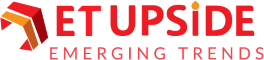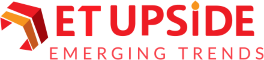In the digital age, screen time is ever-increasing. Google Docs Dark Mode has become a sought-after feature for users seeking a more comfortable viewing experience. This article delves into the intricacies of enabling dark mode for Google Docs and explores its advantages.
Understanding Google Docs Dark Mode
Google Docs Dark Mode is a feature that changes the background of the document editor to a darker color, reducing the amount of bright light emitted by the screen. This mode is particularly beneficial for users working in low-light conditions or for extended periods, as it can help reduce eye strain and improve focus.
How to Make Google Docs Dark Mode?
Enabling dark mode for Google Docs is a straightforward process. Here are the steps to follow:
For Desktop Users:
1. Browser Extension:Google Docs does not have a native dark mode option for desktop browsers. However, you can use browser extensions like “Dark Reader” or “Night Eye” to apply a dark theme to all web pages, including Google Docs.
2. Install the Extension: Go to your browser’s extension store, search for the dark mode extension of your choice, and click “Add to Browser” or “Install.”
3. Activate Dark Mode: Once installed, open Google Docs, and the extension should automatically apply the dark theme. You can usually toggle the dark mode on and off directly from the extension’s toolbar icon.
For Mobile Users (Android & iOS):
1. Open Google Docs App: Launch the Google Docs app on your mobile device.
2. Access Settings:Tap on the menu icon (three horizontal lines) in the top-left corner, then select “Settings.”
3. Enable Dark Theme: Under the “Theme” section, choose “Dark” to activate dark mode. Select “System Default” to match the app’s theme with your device’s system settings.
Benefits of Dark Mode for Google Docs
- Reduced Eye Strain: Dark mode minimizes the bright light emitted by the screen, which can help reduce eye strain, especially during nighttime use.
- Improved Focus: The contrast between the dark background and light text can enhance readability and focus, making it easier to concentrate on your document.
- Battery Savings: Dark mode can reduce power consumption for devices with OLED or AMOLED screens, as these screens use less energy to display darker colors.
- Aesthetic Appeal: Many users prefer the sleek and modern dark mode look, which can provide a refreshing change from the traditional bright interface.
Customizing Dark Mode
While the dark mode feature in Google Docs is not as customizable as some other applications, there are a few ways you can tweak the appearance to suit your preferences:
- Adjust Screen Brightness: Fine-tune your device’s screen brightness to achieve the optimal balance between comfort and visibility.
- Use High-Contrast Mode: Some devices and browsers offer a high-contrast mode that further enhances the readability of text against a dark background.
- Customize Browser Themes: If you’re using a browser extension for dark mode, explore the extension’s settings for additional customization options, such as adjusting the darkness level or excluding certain websites from the dark theme.
Conclusion
Google Docs Dark Mode is valuable for users seeking a more comfortable and visually appealing document-editing experience. Whether you’re working late into the night or prefer a darker interface, enabling dark mode can enhance your productivity and reduce eye strain. By following the steps outlined in this guide, you can easily switch to dark mode and enjoy its benefits.