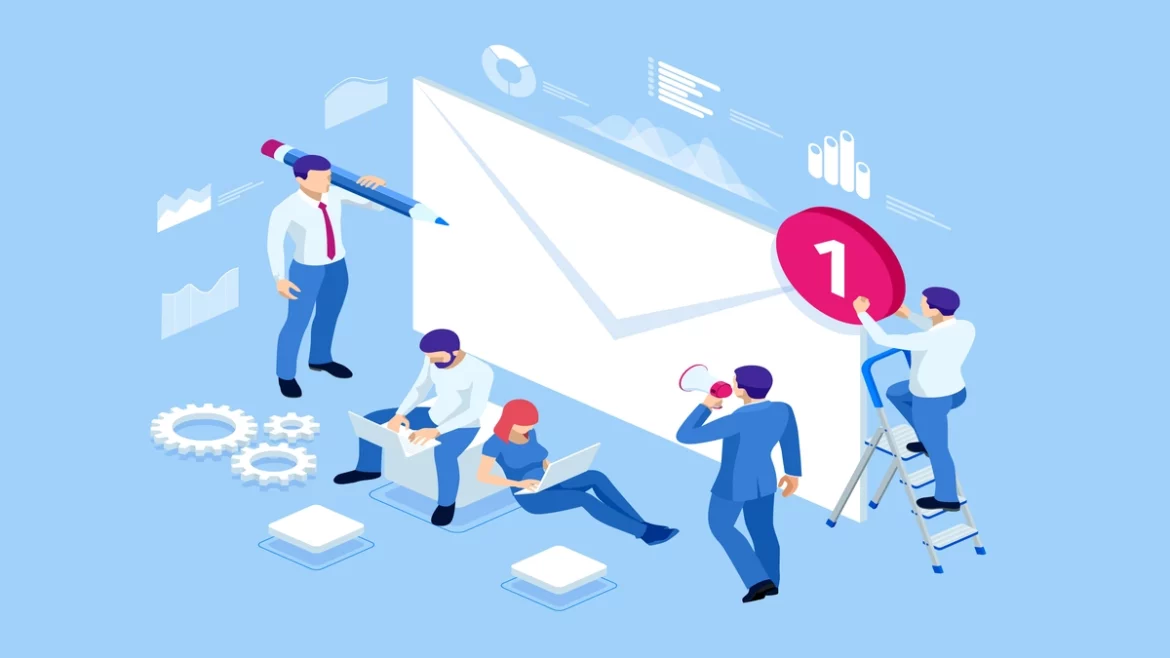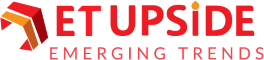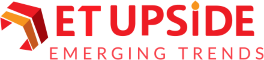SMS service is archaic by today’s standards. But for many of us, there’s nothing more straightforward than texting. While sending text messages is generally simple, occasionally, you may run into issues with your Android or iPhone, such as being Unable to send messages – message blocking is active. These problems can be very frustrating.
It is inconvenient when a fundamental feature, like text messaging, breaks. We’ve provided some troubleshooting suggestions below to assist you in fixing the ‘Message Blocking is active’ error on your iPhone and Android devices. Now, let’s examine.
Common Causes of ‘Message Blocking is Active’ Issue in SMS Messaging
What does message blocking is active mean? Because texts are easy to use and reasonably priced, most people prefer them to calls. But occasionally, sending an SMS can be complicated, which might lead to issues. It occurs when you send a message and receive an error stating that your “message blocking is active.” A message may be banned for several reasons, some of which are in the list below:
- The message “ message blocking is active” issue may appear if there is no allowance for SMS messaging on your mobile plan.
- This message will appear when you try to text someone you’ve blocked: “Message Blocking is active.”
- An improperly placed SIM card may be the source of this issue.
- Using iMessage to send SMS messages can result in this issue.
- The chat software frequently needs clarification on invalid date and time settings.
- Problems with network connectivity.
The top 4 ways to fix message blocking is active issue
1. Make sure your Phone’s SIM card is installed correctly
An improperly installed SIM card could cause the “Message Blocking Is Active” problem. It will make it difficult for your phone to read the contents of the SIM card, which will interfere with text messaging and phone calls.
Re-inserting your SIM card into your phone will resolve it. To carry out that:
- Remove the SIM card tray from your iPhone or Android device.
- Remove the SIM card from the feeder tray.
- Reposition the SIM card correctly on the tray.
- Reinstall the tray inside your phone.
- After a few while, try to submit your message.
2. Use your phone to unblock the blocked number.
Even though the block feature is designed to assist you in blocking outgoing calls and texts from a specific phone number, it’s possible that you unintentionally blocked a number. Consider unblocking the number you are attempting to contact in such a scenario.
You can choose to re-block a phone number at a later time.
With Android
- On your phone, launch the Phone app.
- Choose Settings by selecting the three dots located in the upper-right corner.
- To see your block list, tap Blocked Numbers.
- To unblock a phone number, select the X icon next to it.
- Select Unblock when prompted.
- Try sending a message after opening the Messages app.
Using an iPhone
- Opening Settings can access your iPhone’s settings menu.
- Choose the phone by swiping it down.
- You can view your blacklisted contacts by tapping Call Blocking & Identification.
- To unblock a number, select Edit from the top-right corner and tap the minus (-) symbol to the left of the desired number.
- After choosing to unblock the phone number, select Done in the upper-right corner.
- Open Messages, then attempt to send a message.
3. Upgrade the Operating system on your phone.
The operating system manages and operates all installed apps and system functions on your phone. The “Message Blocking Is Active” issue may result from a problem in this Operating System.
Update the software on your phone to the most recent version, and your problem should be fixed, as you cannot remedy these system-level issues.
Updating the software on Android and iPhone is quick, simple, and cost-free.
With Android
- Open Settings, then select System from the bottom menu.
- Select “System updates.”
- Locate and apply the available updates.
- Give your phone a restart.
Using an iPhone
- After opening Settings, select General > Software Update.
- Let your phone locate the iOS upgrades that are available.
- For the updates to be installed, tap Download and Install.
- Turn your iPhone back on.
4. Reset the Network Settings on Your Phone
The way your phone connects to different networks is determined by its network settings. Text messaging is one of the network functions you can only use if these settings are precise and defined correctly. There might have been a problem with how your network was set up that led to your message error.
With Android
- Navigate to System> Reset options after opening Settings.
- Choose Reset Bluetooth, Wi-Fi, and mobile.
- Select the SIM card for which you want to reset the settings using the drop-down menu.
- After you’ve changed the settings, restart your phone.
Using an iPhone
- Open Settings, then select General > Reset.
- Select Reset Network Configuration.
- Enter the passcode on your iPhone.
- In the window, choose Reset Network Settings.
- Give your iPhone a restart.
Final Words
Your phone may show a message blocking is active error for several reasons. Use the above-discussed approaches to solve the problem if you encounter it and need help with how to proceed. Afterward, you may get back to texting and use your phone to message anybody.