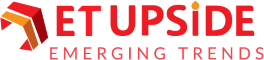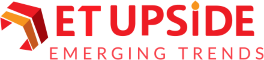Midjourney is an AI image generator which has gained extreme popularity since its inception. It gained so much traction that it was forced to end its free trials after multiple deepfakes of actual individuals, including Donald Trump, started to circulate. However, with many designs and varieties, it remains one of the most popular generators, even with its entirely paid subscription model. Now, let’s look at how to use Midjourney to create your own visuals.
An official Discord is also available to help with the image creation process. Once you know how to do it, making your own images will come naturally to you.
Midjourney for Effortless Image Generation
You no longer need to be a talented artist to produce visually captivating content. Because you can now create engaging pieces in minutes with just a few prompts. Midjourney is the key.
This AI does a lot of the labor-intensive work by utilizing the inventiveness of generative AI. All you have to do is provide a brief text description of the kind of image you have in mind, and it will generate it.
Midjourney is a relatively new product, but it has already made a big impact on the generative AI market and merited a place among the top artificial intelligence systems available. Now, let’s look at how to use Midjourney AI to create your own visuals.
How to use Midjourney? Follow 4 Easy Steps
Let’s now explore how to use Midjourney in more detail.
-
Step 1: Create a Discord Account
You must sign up to create a free Discord account if you don’t already have one. The Midjourney Bot is available from anywhere Discord can be utilized, including websites, mobile apps, and desktop programs.
-
Step 2: Register with Midjourney
After starting Discord, navigate to the Midjourney website and choose “Join the Beta”; alternatively, you can click the Discord invite link to get there. The following page will have a guide to the Midjourney Discord channel. Once you accept, you will be able to enter the Midjourney server.
-
Step 3: Choose your Midjourney Plan
Midjourney offers three different subscription options. Check out its documentation for a complete list of the price plans. Each subscription includes access to the official Midjourney Discord server, the member gallery, the general commercial usage guidelines, and other resources. To become a subscriber, create a unique link to the subscription page in one of the newbie rooms with the /subscribe command.
-
Step 4: Begin Producing Visuals
If you’re not yet ready to subscribe, you can begin making prompts from the beginner channels; further information on this can be found in the section below.
You can submit commands directly to the Midjourney Discord bot if you are a paying user. They will still be available to the public in the member’s gallery, though, and you will need to purchase a Pro Plan subscription if you wish to create secret photographs.
Advanced Features
A suggestion to change a job’s composition, design, or color scheme may also contain images. This implies that you can use both image and text prompts or employ each technique separately.
Enter or paste the picture’s website address after the /imagine Discord command to launch an image prompt. The last character of the site URL must be .png, .gif, or .jpg for it to function.
Once the picture address has been added, you can add any other text or parameters to finish the request.
Here are the guidelines for using picture prompts to review:
- The picture’s web address must come first when prompted with an image.
- Prompts require two photos or one image with text to
- An image URL can only exist with a proper online link to the image.
- The extension of your file should be one of the following: png,.gif,.webp,.jpg, or.jpeg.
- In most browsers, you have to right-click an image and choose “Copy Image Address” to get the picture URL.
A Step-by-Step Guide to Making Text an Image
-
Choose the Creative Channel’s Image Prompt
It is preferable to start on one of the dedicated newbie channels as they are much simpler to use than the main channels while you’re just starting. Choose the bottom chat box, type /image, and then specify the kind of image you want to be created.
-
Modify or Enhance Pictures
Multiple iterations of your prompt ought to show up. You can then select one to enlarge or zoom in on from there. U means upscale, and V is for variant (followed by the photo’s number).
Guide for How to Convert Images to Text
Open the creation channel and type the text prompt. You can start on one of the dedicated newbie channels as they are much simpler to use than the main channels while you’re just starting. Choose the bottom chat box, enter /describe, attach the image you want explained, and submit it.
After that, several possibilities with various text sets will appear; you only have to select the one that best fits.
Final Words
This concludes our guide on how to use Midjourney. With a few straightforward, illustrative terms and images, Midjourney makes creative artwork accessible to everyone. This is easier to get started with than one might first believe. Regarding AI picture generators, Midjourney stands out because it actively fosters an image-creation community.