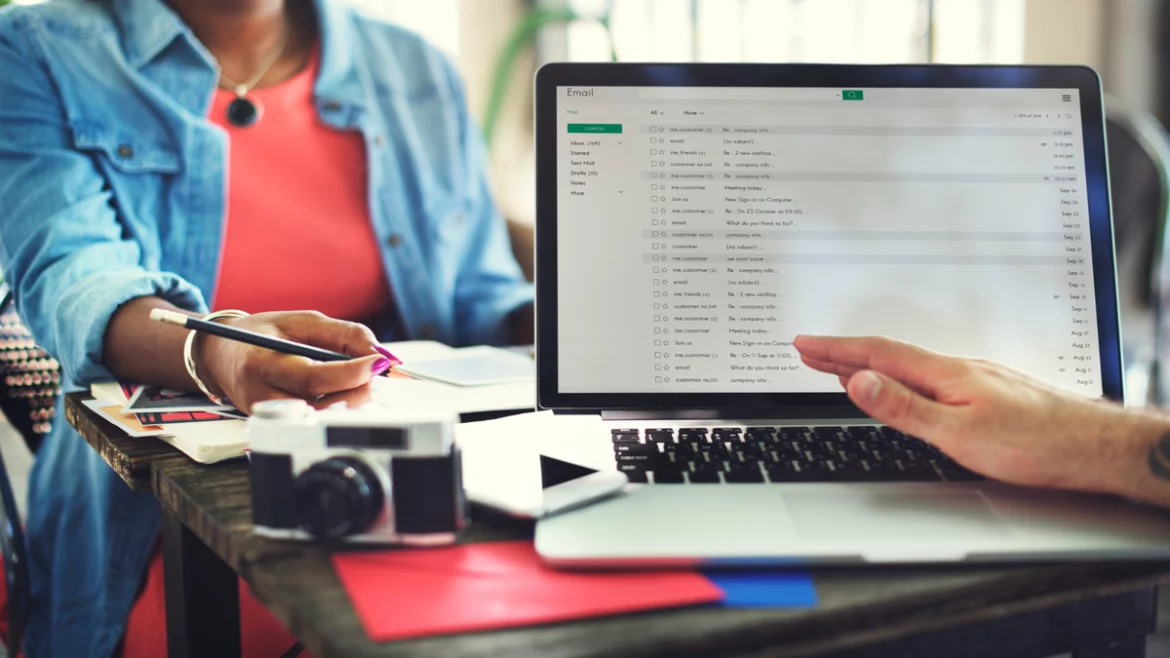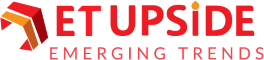Do you need anything to mark something off a list? Then you need the strikethrough format. If you know how to do it, an Excel strikethrough shortcut may be easily added. Let’s examine how to use the strikethrough format to highlight text in more detail.
Strikethrough in Excel – What Is It?
The Excel formatting effect known as “Strikethrough” inserts a horizontal line through the value of a cell. One can use this effect to declare a value destroyed or to mark an operation as complete. You can use both text and numerical values with the strikethrough feature.
Using the strikethrough does not alter a cell’s real value, even though it appears as though its value has been removed. It serves only as a formatting tool for displays.
As an illustration, we have a total sum of values 1 and 2. There are regular values in row #2 and values with the strikethrough effect in row #3. In column C, both have a total of 30, although this disparity. Even if a strikethrough has a visual impact, a cell’s value remains unchanged.
What is the Strikethrough Shortcut in Excel?
The strikethrough shortcut Excel is Ctrl + 5 on both Mac and Windows.
Using the format dialogue box is another method for applying the strikethrough effect. To do this, click Ctrl+1 on Windows to bring up the dialog box for formatting cells. Next, check the strikethrough effect on the lower left corner beneath the font ribbon.
Press Command +1 to bring up the conversation box on a Mac. Next, select the font ribbon and click the strikethrough shortcut box to activate it.
How to Remove Strikethrough in Excel?
To remove the strikethrough feature in Excel, press Ctrl+5 on the cell currently with the strikethrough feature. This applies to both Mac and Windows.
Alternatively, you can undo the strikethrough by selecting the “untick” option in the format cells dialogue box. To open the format cells dialogue box, press Ctrl +1 on Windows or Command +1 on Mac.
Ways to Strikethrough a Portion of a Cell Alone
To strikethrough only a portion of a cell’s value, you must first choose the desired portion. For this, you can use the mouse or the shift + arrow keys to move through the characters in the cell. Once chosen, apply the strikethrough effect by pressing Ctrl+5.
Multi-Cell Strikethrough in Excel
Select the required cells with the mouse or the shift + arrow keys to strikethrough several Excel cells. Once the pertinent cells are selected, you can strikethrough every one of them with a single click by pressing Ctrl+5. Once the required cells have been selected, you can use the format cells dialogue box option here.
Strikethrough can be applied with the Format Cells dialog box.
The Format Cells dialog box and keyboard keys can be used to apply strikethrough to a cell or its contents:
- Choose the cell that needs to be struck through. Moreover, you can drag over partial text in a cell by double-clicking on it.
- To access Ctrl 1, press Ctrl + Shift + F. The Font tab is chosen when the Format Cells dialog box is displayed. Click the Font tab if needed.
- To choose Strikethrough, press Alt + K.
- Either click OK or hit Enter.
Enhance the Quick Access Toolbar with Strikethrough
Adding Strikethrough to the Quick Access Toolbar and using Alt to access it are additional tactics. The Quick Access Toolbar is easier to use if shown below the Ribbon. Click the down arrow to the right of the Quick Access Toolbar and choose Show below the Ribbon from the drop-down menu if it is above the Ribbon.
To include Strikethrough in Excel’s Quick Access Toolbar:
- To access more commands, click the drop-down menu next to the Quick Access Toolbar’s right arrow and choose it. The dialog box labeled “Options” opens.
- Below, from the drop-down option, choose All Commands as your command.
- Click Strikethrough in the list of commands, and then click Add.
- Click Strikethrough from the list of commands below Customize Quick Access Toolbar.
- To make the button appear at the top of the list, click the up arrow on the far right.
- Press OK.
Hit the Alt key. The Quick Access Toolbar displays essential tips. Press 1 to activate Strikethrough if you’ve moved it to the first position. Press 2 to activate Strikethrough if you’ve pushed it to the second position, and so on. These come in order.
Conclusion
To sum up, Excel provides a variety of formatting options, and one of them is the ability to strike through text. Strikethrough shortcut formatting can be applied and removed from Excel spreadsheets easily by following the above-described techniques. It will improve your data’s visual appeal and readability.