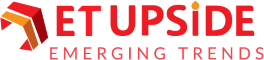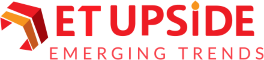Many websites and services that can produce an image from a word description or prompt have emerged due to the growing popularity of generative AI. A viable option to consider is Stable Diffusion.
The model is an efficient and adaptable tool that you can download as a stand-alone program and via various websites. After you input your description, matching photographs will appear.
Understanding Stable Diffusion
The AI image generator with the most flexibility is Stable Diffusion. It’s completely open source, and you can even use your dataset to train your models so they produce the precise photos you like.
This indicates many ways to use Stable Diffusion. You may use another similar application to access the API. Or you can download and install it on your machine and use Leap AI to set up your model.
How Does It Work?
Diffusion is a class of deep learning models that includes the Stable Diffusion model. To be more precise, these models are generative. They are trained to produce new data that resembles what they have already learned.
Stable Diffusion AI earned the name diffusion based on its striking similarities in mathematical formulation to that of diffusion in physics.
How to Utilize Online Stable Diffusion?
You may use the following tools to run the Stable Diffusion model online and get started immediately.
-
Dream Studio
The folks behind Stable Diffusion, Stability AI, have made it relatively easy for interested parties to evaluate their text-to-image model using their web application. This platform allows users to create images in as little as 15 seconds using the most recent Stable Diffusion models. Keep in mind that using the tool requires signing up with DreamsStudio.
-
Clipdrop
One of the features offered by Clipdrop, an AI picture editing service, is access to Stable Diffusion XL, the most recent version of the model. It is also an excellent approach to trying out a generative AI model because it’s easy to use.
A free Clipdrop account entitles you to 400 watermarked photos daily and all of the other tools Clipdrop offers, such as an AI-powered relighting tool, an image upscaler, and a background remover.
How to Download and Install It?
You can install the software on your PC and utilize it instead of depending on several websites that use Stable Diffusion as a model. Ensure your computer satisfies the prerequisites before beginning Windows 10 or 11, together with a discrete NVIDIA graphics card with 4GB or more of VRAM.
-
Set up Python
Visit the Python 3.10.6 page. If Windows 64-bit is installed on your system, navigate to the Files area and select the 64-bit Windows installer link. To install Python, run the downloaded file.
-
Set up Git
Go to the Git for Windows download page. Use the provided link to install 64-bit Git on Windows. When installing the downloaded file, accept all of the default settings.
-
Download the Project File for Stable Diffusion
Go to the Stable Diffusion project file’s GitHub website. Choose Download ZIP by clicking the “Green Code Button” in the upper right corner. After downloading, extract the ZIP file. By doing this, the stable-diffusion-webui-master folder is created. Move the extracted files from this folder to a convenient location, like the C: drive’s root.
-
Install and Configure the Checkpoint File
Go to the Hugging Face homepage to access the Stable Diffusion checkpoint file. To save the file, click the “Download Link”. Please be patient while it downloads, as it is a large file.
When the file has finished downloading, you should have stable-diffusion. Inside this folder is a file called Put Stable Diffusion checkpoints here.txt.
-
Get the Configuration YAML File
Go to the configuration.yaml file page. The file will open as a text document. Anywhere on the page can be right-clicked to choose Save as. The file should be called 768-v-ema. yaml when you rename it to 768-v-ema while maintaining the yaml extension.
-
Launch the File webui-user.bat.
After moving to the stable-diffusion-webui-master folder, launch the webui-user.bat file, followed by a URL containing your local computer’s IP address and port number. To open the application in your preferred browser, copy and paste the URL and the port number.
-
Generate an Image
You can finally create an image. Enter the desired image’s description in the Stable Diffusion program at the prompt. In the “Negative Question button”, enter any text you want to remove. If the defaults need to be changed, set the batch count and size values. When you’re ready, click the “Generate button”. The program shows the pictures according to the count you choose.
Final Thoughts
While DreamStudio offers a more sophisticated experience, Clipdrop is the quickest method for experimenting with Stable Diffusion. Nevertheless, there are many other ways to explore this model. If you enjoy it, consider creating your model or installing it on your computer. This way, you can create as many images as you like without paying for them.